On-site examination

3. Technologists – a printed general dictionary “English – Your language” is allowed.
4. No items but those from 1. and 2. are allowed, f.ex. bags, smartphones.

Cheating
Any violation of the exam rules and settings will be handled as a fraud attempt! Any attempt to manipulate or defraud leads to a permanent and final exclusion from this and all future ESRS Examinations in Sleep Medicine.
On-line examination
Please read these instructions carefully and make sure to meet all the requirements!
A. WHAT YOU'LL NEED TO BRING
1. Laptop or Desktop – Second Monitor
To take the exam, you will need a computer, as the Google Chrome plug-in required to share your screen is only compatible with a laptop or a desktop.
Your monitor should be large enough to have a relaxed feeling when scoring! When using a laptop, a second monitor is highly recommended. Both screens have to show the same content!
Phones and tablets will only be used as backward camera, you are not allowed to take the exam on a mobile device.
2. Google Chrome
No installation of unnecessary software in your computer, but please use Google Chrome in order to run our screen sharing extension (Please click the link to add this extension to your Google Chrome browser) on the most updated version.
Firefox, Safari, Microsoft Edge and other browsers do NOT work!!
Please make sure that your browser is allowed to add browser extensions!
Attention: For all those, who have limitations in installing third-party-software on their computer in the hospital or university, please contact your local IT department for a solution.
3. Time Zone
Please keep in mind that the exam start time is in CEST (Central Europe Summer Time UTC setoff +2 hours).
If your computer is not configured to the timezone our system detected, please double-check online:
4. What operating system do I need?
You can use ProctorExam on Windows 8 and higher, Mac OS X and higher, ChromeOS and most Linux distributions (64-bit Ubuntu 14.04+ (Currently incompatible with Ubuntu 22.04. (Update needed), Debian 8+, openSUSE 13.3+, or Fedora Linux 24+). Check your operating system here.
5. A photo ID
We need to identify you with passport or ID card that has your name and photo on it.
6. Smartphone or Tablet
You will be required to use the camera of your smartphone or tablet for the backward controll during the exam.
You need to download our app (34MB) which is compatible with any Android 5.1 or higher and iOS (Apple) 10.0 or higher. To download the iOS app, click here. For Android, click here.
Note: Huawei P30, Samsung Galaxy A3 , Google Pixel 3 and newer are not compatible with our app.
Please prepare a free socket and a charger behind you for your mobile device.
We suggest that you do the app download the ProctorExam App prior to the technical check and the examination.
Access the app for ANDROID mobile devices:
Scan this QR code (in combination with your camera or with a QR code app reader), and you will be redirected to the Google Play Store.
You also can click this link.
Access the app for APPLE devices:
Use this QR code to be redirected to the Apple Store, in combination with your camera or with a QR code app reader.
You also can click this link.
7. A steady internet, a webcam, microphone
We require a steady internet connection. We strongly recommend you use an ethernet cable to ensure a stable connection. A good Wi-Fi will be required for mobile streaming, with a minimum upload speed of 1,5 Mbps.
Check your internet speed here.
8. Can I take the exam on a company/hospital device with restricted access? How about using a VPN?
Make sure you have the permission to
add browser extensions,
visit all pages of our system and the system of the connected exam tool,
allow access to your microphone and webcam.
If you are not sure about this, please contact your responsible admin.
B. HOW TO SETUP YOUR ENVIRONMENT
1. Your room is well lit!
You should be clearly visible at all times. Through the setup process, you will be able to see what your webcam is sharing. Make sure that lighting is sufficient and no backlighting.
2. You are alone
3. Camera positioned right
For both your webcam and smartphone camera, we need to be able to see you and your surroundings well.
Arrangement of your mobile device.
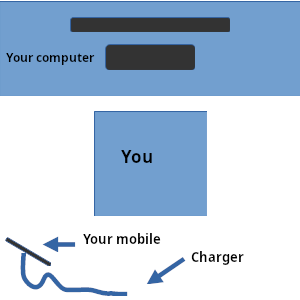
C. WHAT IS ALLOWED AND WHAT IS FORBIDDEN DURING THE EXAM

Participants are allowed to use a blank sheet of paper and a pen.
Technologists – a printed general dictionary “English – Your language” is allowed.
1. Usage of software applications
1.1 No other applications than GOOGLE chrome are allowed during the exam. For example, but not not conclusive:
- No email application.
- No other browser to be opened.
1.2 Usage of additional devices
No screenshots or photos of the examination questions are allowed
1.2 Usage of GOOGLE chrome
- No tabs but Proctor exam and Moodle are allowed.
- No translation of the exam website with GOOGLE translator or any other translation applications.
2. Extra devices
- Your monitor should be large enough to have a relaxed feeling when scoring! While using a laptop, a second monitor may be attached and is advised. Both screens have to show the same content!
When a smartphone is required for the examination, this device is obviously not forbidden. But no other mobiles are allowed!
One (1) empty sheet of white paper, which has to be shown to the proctors before the examination, is allowed, along with a pen. This can be necessary to make private calculations. No calculators are allowed!
Things such as medical support devices or items may be used if necessary, but you must show this to the camera when prompted.
The participants of the Technologist exam are allowed to bring a general dictionary (English – your language). This has to be shown when prompted. No dictionary for the participants of the Somnologist exam!
You are allowed to have a bottle with beverages and a glass on your table. This must be placed in the camera’s details.
3. No Headphones
We need to be able to hear what you are hearing in order for the exam to be valid. So, please make sure that your computer system has speakers in order to be able to follow the instructions of the proctors.
4. No talking (or singing)
Any noise and talking will be analysed for suspicious behaviour, so make sure you are in a quiet environment and that you refrain from talking out loud.
5. Washroom breaks
You will need to remain within the camera frame during the examination.
Of course, we can’t forbid any washroom breaks, but we have to point out, that this may have an impact on the evaluation of your examination. So, please make sure you go before starting the exam re. follow the settings below.
At the beginning of the exam we’ll give you the washroom break rules regarding use of the mobile device and internet connection.
We allow washroom breaks under the following conditions:
Please make sure that you have a stable internet connection during the washroom break.
Participant has to Indicate the washroom break via chat to the proctor.
Participant has to take the mobile device and show the way to the washroom.
Participant shows the washroom to the proctor.
Participant puts the mobile outside of the washroom
Once finished, participant picks up the mobile device, goes back to the exam room and puts the mobile device into the old position. Connect it with the charger again!
Participant continues with the examination.

5. Proctoring
There are chat channels to write a message to your proctor.
Whenever you have a question, primarily regarding the content of an exam question, please write a message in the chat channel. The proctor will forward the question per email to us. Please note that the reply may take some time!
Don’t close any of the exam browser tabs before you want to finish the exam and submit your answers!
Please ask your questions well-considered!
6. Cheating
Any violation of the exam rules and settings will be handled as a fraud attempt! Any attempt to manipulate or defraud leads to a permanent and final exclusion from this and any future ESRS Examinations in Sleep Medicine.
7. Trouble shooting
First of all, hundreds of participants went through this on-line exam setting without any problems. But sometimes the technology fails, the internet, the webcam or the mobile are disconnected. In this case it might happen that you can’t go on with the exam. Try to stay cool and contact the proctor in the chat (for webcam or mobile) or ESRS for ongoing internet disconnection.. We’ll find a solution for you.
GOOD LUCK!
Updated Dec 04, 2023 by Axel Wiechmann
https://www.flaticon.com/free-icons/cheat Cheat icons created by Leremy – Flaticon
https://www.flaticon.com/de/kostenlose-icons/prufung Prüfung Icons erstellt von Freepik – Flaticon

